General
General Settings¶
The General tab has setting largely related to the client itself and Razor in general.
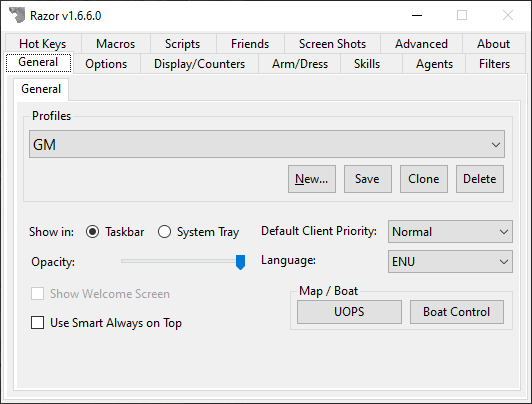
General¶
Profiles¶
Each character has a profile that contains your settings, such as the options in Razor and your hotkeys.
Profile Location
Profiles are stored in the same location as Razor.exe under .\Profiles\. You can create a new profile, which will be based on the default profile settings (default.xml)
Multiple Profiles
It's highly recommend that have you have 1 profile per character. If you use the same profile among multiple characters while logged in, you could potentially lose changes to your profile. It's doable, but requires an extra bit a caution to ensure you keep all your profiles synced up.
| Feature | Description |
|---|---|
| New | Create a new profile based off of the default Razor profile. |
| Save | Save all the current Razor settings without having to log out. |
| Clone | Clone the existing selected profile and create a new one. |
| Delete | Delete the selected profile. |
Creating a new profile¶
Clicking New will generate a new profile based on the default profile that comes with Razor. If you rather create a new profile using an existing profile, select that profile first and click the Clone button.
Saving your profiles¶
Razor will save your profile two ways.
- When you open your paperdoll in UO, click Logout and click OK.
- This triggers the client to tell Razor that you logged off, which performs the profile save.
- Click the Save button manually to ensure your changes are saved.
Maps / Boat¶
UOPS¶
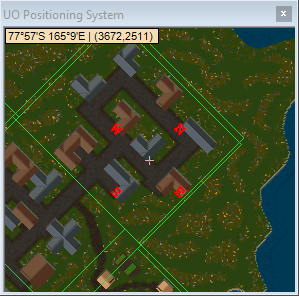
Razor's Ultima Online Position System (UOPS) gives you a basic map.
Boat Control¶
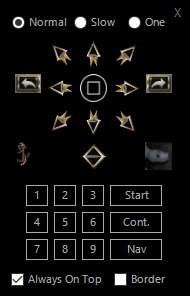
Boat Control was inspired by UO Rudder and designed to make navigating the seas of Britannia much easier. This tool is built into Razor.
Tip
Right-clicking on 1 of the 4 directions will set relative location.
Other¶
| Feature | Description |
|---|---|
| Show Welcome Screen (Global Setting) | When checked, opening Razor will give you the Welcome Screen. This is where you can enter new servers, change your client location, etc. |
| Use Smart Always on Top | Razor will stay on top of the UO window when it becomes active and hide when it becomes inactive. |
| Show in Taskbar or System Tray | You can have Razor in the Taskbar or the System Tray. It's all up to you. |
| Default Client Priority | This changes the priority given to the process. Honestly, leave it at Normal. This feature should be removed. It's old. |
| Opacity | Adjust the transparency of Razor. Useful on a single monitor. |
| Language | The .\Language\ folder contains all the translations. Some are missing, feel free to translate based on the .enu file located in the package. |